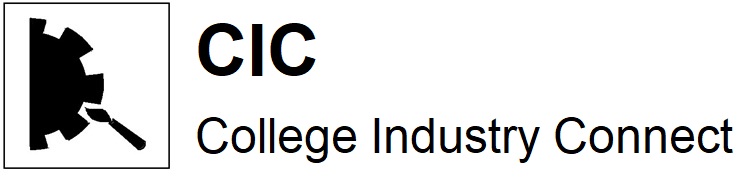Copied from https://pay.amazon.com/us/developer/documentation/express/201728560
Set up an Amazon Pay Sandbox test account
You need to set up a test account in the Amazon Pay Sandbox so that you can test your integration.
Create an Amazon Pay Sandbox test account
- Sign in to Seller Central at https://sellercentral.amazon.com.
- From the Marketplace Switcher drop-down menu in the center of the menu bar, choose Amazon Pay (Sandbox View).
- On the Integration tab, click Test Accounts.
- Follow the onscreen instructions to add the following settings:
- Login Settings — This login for testing in the Sandbox requires a different email address and password than those you use for your production account.
- Email Address — You can use your production email but add “+sandbox” before the “@” sign. For example, if your email address is JayDoe@outlook.com, your sandbox email would be JayDoe+sandbox@outlook.com.
- Password — This is a different password than your production password, like “testSandbox”.
- Payment Methods — The credit card numbers listed under Payments Methods are preset fictitious charge cards.
- Shipping Addresses — Choose or add a shipping address.
- Login Settings — This login for testing in the Sandbox requires a different email address and password than those you use for your production account.
- Click Create account to save your settings.
Copyright © 2009-2018 Amazon.com, Inc. or its affiliates. Amazon and Amazon.com are registered trademarks of Amazon.com, Inc. or its affiliates. All other trademarks are the property of their respective owners.
When you install Amazon Pay plugin on WooCommerce and will configure Amazon Pay at Settings-Payments click “Use Sandbox” for testing. No live payments will be taken.